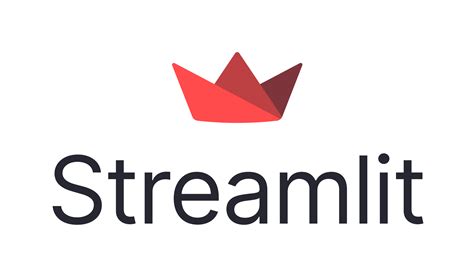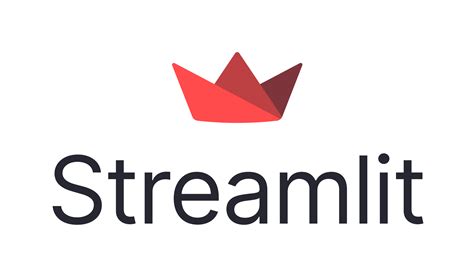---
title: Streamlit Supabase Auth Ui
emoji: ⚡
colorFrom: red
colorTo: green
sdk: streamlit
sdk_version: 1.39.0
app_file: app.py
pinned: true
license: mit
short_description: Seamless Supabase authentication for seamless Streamlit apps
thumbnail: >-
https://cdn-uploads.huggingface.co/production/uploads/65e330e7edc2f7306e252448/LQ-Rke_7K1o4hHwUWNVzv.png
---
streamlit_supabase_auth_ui
Seamless Supabase authentication for seamless Streamlit apps
### Purpose and Inspiration
[**Streamlit**](https://streamlit.io/) is a popular backend-to-frontend app development framework for python, and over the years several solutions have been developed to tackle user authentication and management for Streamlit apps.
The most popular of them, [streamlit-authenticator](https://github.com/mkhorasani/Streamlit-Authenticator)and [streamlit_login_auth_ui](https://github.com/GauriSP10/streamlit_login_auth_ui), although offering several advanced functionalities and dynamic UIs, lack a reliable backend, database-centered user management (which is generally performed through local files).
We decided to build a new authentication UI, based on [Gauri Prabhakar](https://github.com/GauriSP10)'s login interface, that combines the power of [**Supabase**](https://supabase.co)PostgreSQL databases with the seamless frontend components from **Streamlit**, connecting it also to the e-mail notifications service offered by [**Courier**](https://www.courier.com/) .
The UI has login, user registration, password reset and 'forgot password' functionalities, as well as a logout one.
So, let's get started!🚀
### Third party services
#### 1. Supabase
We will need a Supabase account to build a project, retrieve its URL and ANON key and create a `user_authentication` database, that will connect our UI to the backend, database-centered user-management.
In order to do that, we:
1. Create a [Supabase account](https://supabase.com/dashboard/sign-up)
2. Go to [our dashboard](https://supabase.com/dashboard/projects)
3. Create a new project
4. Go to `Project Settings > API` and copy `URL` under `Project URL` and `anon public` key under `Project API Keys`
5. Copy the URL to `supa_url` and the ANON key to `supa_key` in [`.streamlit/secrets.toml`](./.streamlit/secrets.toml)
6. Open SQL editor on Supabase and execute the following command:
```sql
CREATE TABLE user_authentication (
id BIGINT GENERATED ALWAYS AS IDENTITY PRIMARY KEY,
username VARCHAR(255) DEFAULT NULL,
password VARCHAR(255) DEFAULT NULL,
email VARCHAR(255) DEFAULT NULL,
name VARCHAR(255) DEFAULT NULL,
created_at TIMESTAMP DEFAULT NOW()
);
```
#### 2. Courier
We want to send email notifications basically for two reasons:
- Welcome our new users upon registration
- Send them reset passwords when they want to change their old/lost password
To do so, we use the already mentioned Courier, and so we need to:
1. [Sign up](https://app.courier.com/signup) to Courier
2. Create a new workspace
3. Enable an e-mail service provider. The easiest and cheapest choice is **Gmail**: you only need to specify the Gmail account for which you want to activate the service, which will also be one that will send all the emails.
4. Retrieve the **authorization token** from `Settings > API Keys`
5. Copy the authorization token and place it under `courier_auth_token` in [.streamlit/secrets.toml](./.streamlit/secrets.toml)
### Create your application
#### 1. Build from source
We now want to create our Streamlit application with Supabase authentication and user management, and, in order to do so, we:
1. Clone this repository and go inside it:
```bash
git clone https://github.com/AstraBert/streamlit_supabase_auth_ui.git
cd streamlit_supabase_auth_ui
```
2. Create a python virtual environment and activate it:
```bash
python3 -m venv streamlit-app
source streamlit-app/bin/activate
```
3. Install all the required dependencies:
```bash
python3 -m pip install -r requirements.txt
```
4. Modify [`.streamlit/secrets.toml`](./.streamlit/secrets.toml) with the Supabase project URL (`supa_url`), Supabase project ANON key (`supa_key`) and Courier authentication token (`courier_auth_token`) we retrieved beforehand
6. Run the application:
```bash
python3 -m streamlit run app.py
```
You can obviously customize the Streamlit application as much as you want, you will only need to integrate this peace of code to make the Supabase-based auth to work:
```python
import streamlit as st
from .streamlit_supabase_auth_ui.widgets import __login__
__login__obj = __login__(auth_token = st.secrets["courier_auth_token"],
company_name = "YOUR-ORG-NAME",
width = 200, height = 250,
logout_button_name = 'Logout', hide_menu_bool = False,
hide_footer_bool = False,
lottie_url = 'https://assets2.lottiefiles.com/packages/lf20_jcikwtux.json')
LOGGED_IN= __login__obj.build_login_ui()
if LOGGED_IN == True:
### Your Streamlit app here!
```
#### 2. Get PyPi package
We made `streamlit-supabase-auth-ui` also a python package available on PyPi, that you can find [here](https://pypi.org/project/streamlit-supabase-auth-ui/).
To get it, it is sufficient to run:
```bash
python3 -m pip install streamlit-supabase-auth-ui
```
And the installation process will take care of mounting all the necessary dependencies✅
You can then simply import the package in your code:
```python
import streamlit as st
from streamlit_supabase_auth_ui.widgets import __login__
__login__obj = __login__(auth_token = st.secrets["courier_auth_token"],
company_name = "YOUR-ORG-NAME",
width = 200, height = 250,
logout_button_name = 'Logout', hide_menu_bool = False,
hide_footer_bool = False,
lottie_url = 'https://assets2.lottiefiles.com/packages/lf20_jcikwtux.json')
```
### Live demo
Find a live demo on [HuggingFace Spaces](https://huggingface.co/spaces/as-cle-bert/streamlit-supabase-auth-ui).